The following tutorial explains how to export your mail and save it to your personal One Drive on both Mac and Windows.
Mac Instructions
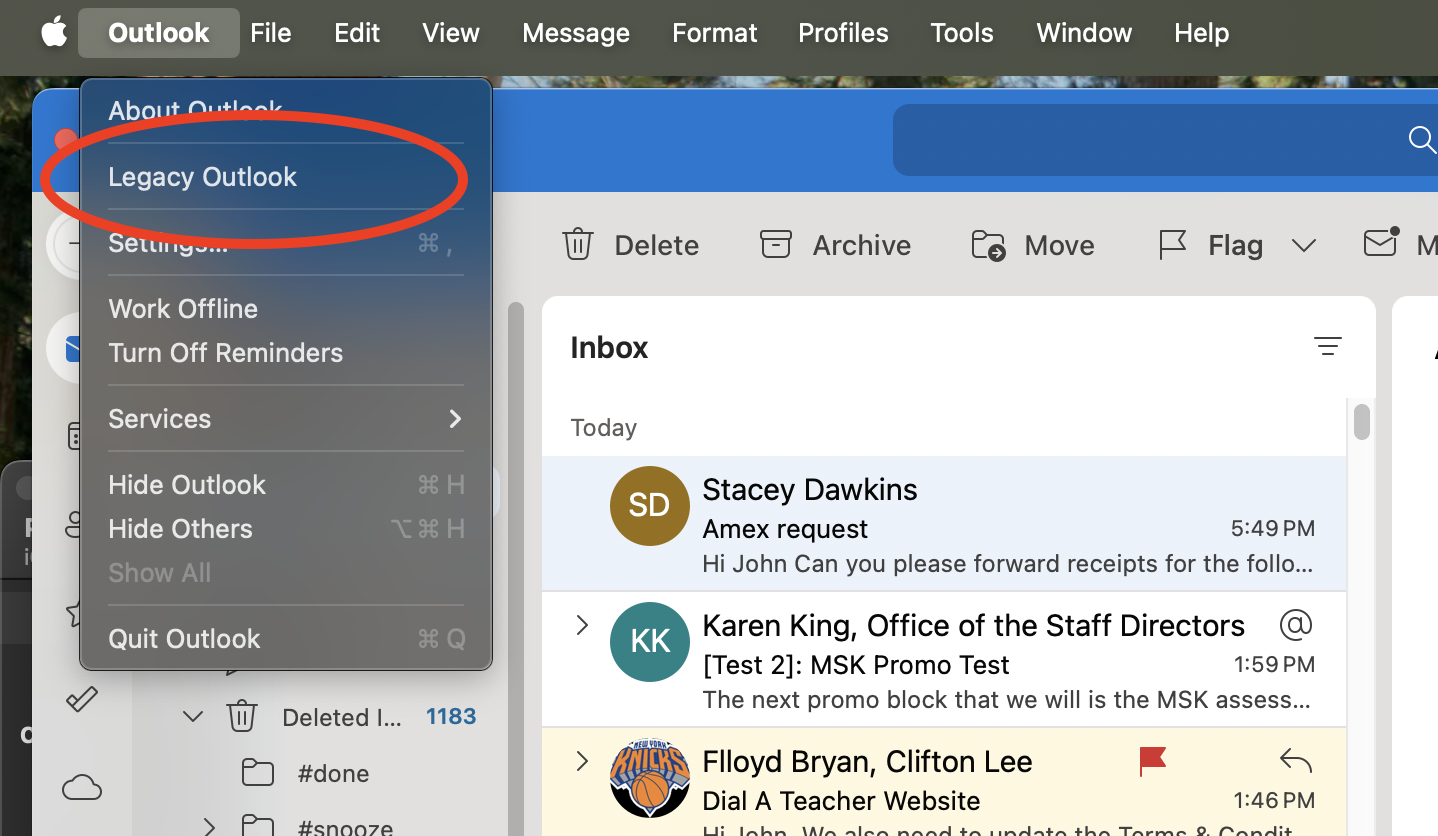
- From the top menu, select “Outlook > Legacy Outlook“
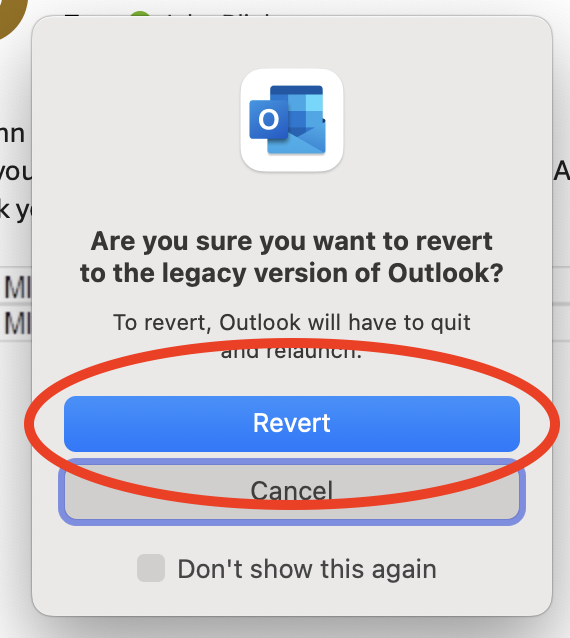
- If you receive the modal popup asking if you want to revert to legacy Outlook, select “Revert“
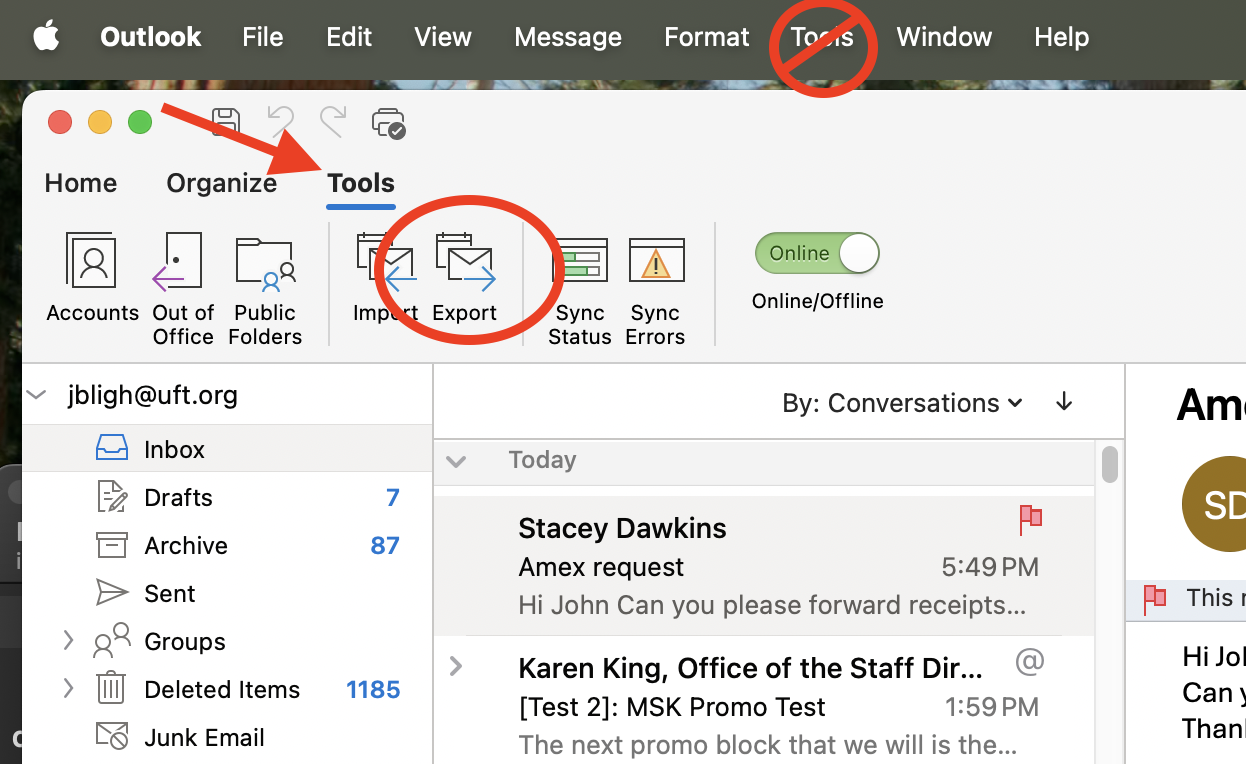
- In the ribbon, select “Tools > Export“. Do not select “Tools” from the top navigation.
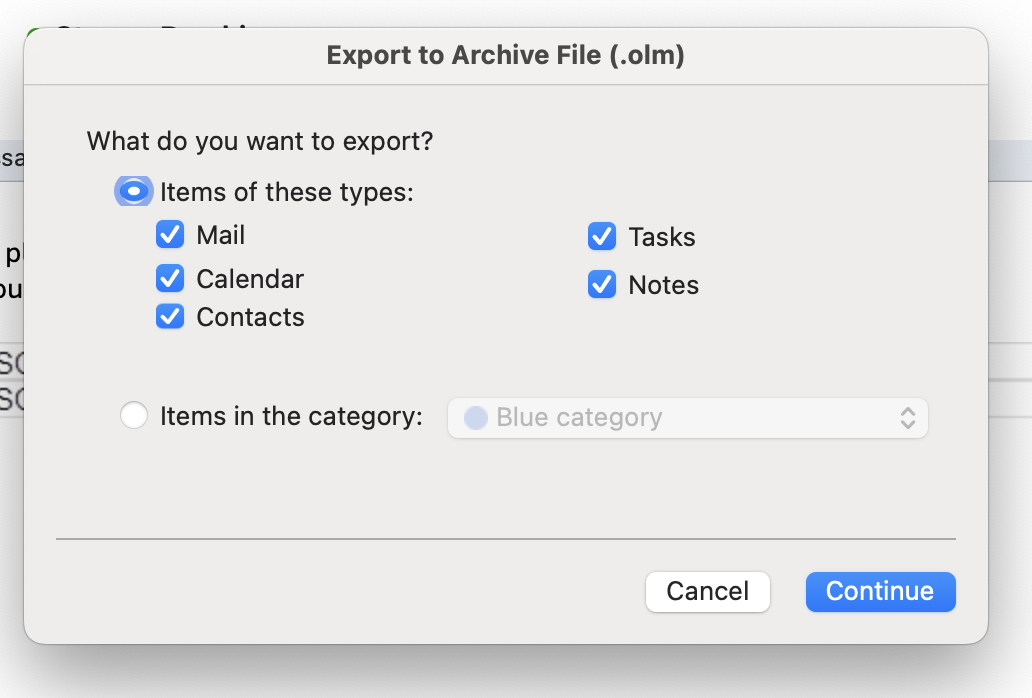
- In the resulting “Export to Archive File” dialog box, choose “Items of these types” and select every option then click “Continue”.
- Export to where you want to save your file. It’s recommended that you save it to a directory of your choosing in your personal OneDrive.
Depending on how much email you have, the file could be several GB, so it could take a while to export.
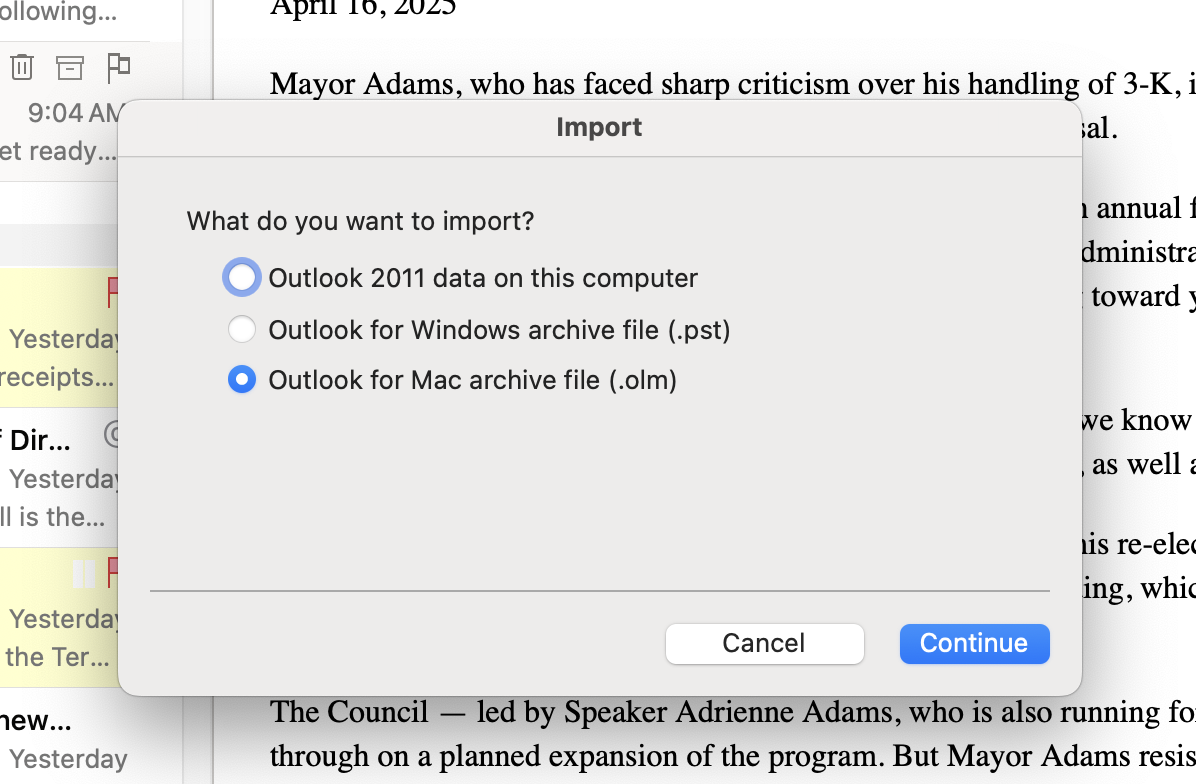
Importing your email
- In the ribbon, select “Tools > Import“.
- In the resulting “Import” dialog box, Select the format your file is in and click continue.
- Follow the resulting on-screen instructions, to import your old mail.