Action Network is an AFT-sponsored tool we use to create email campaigns that target legislators. We traditionally use it for:
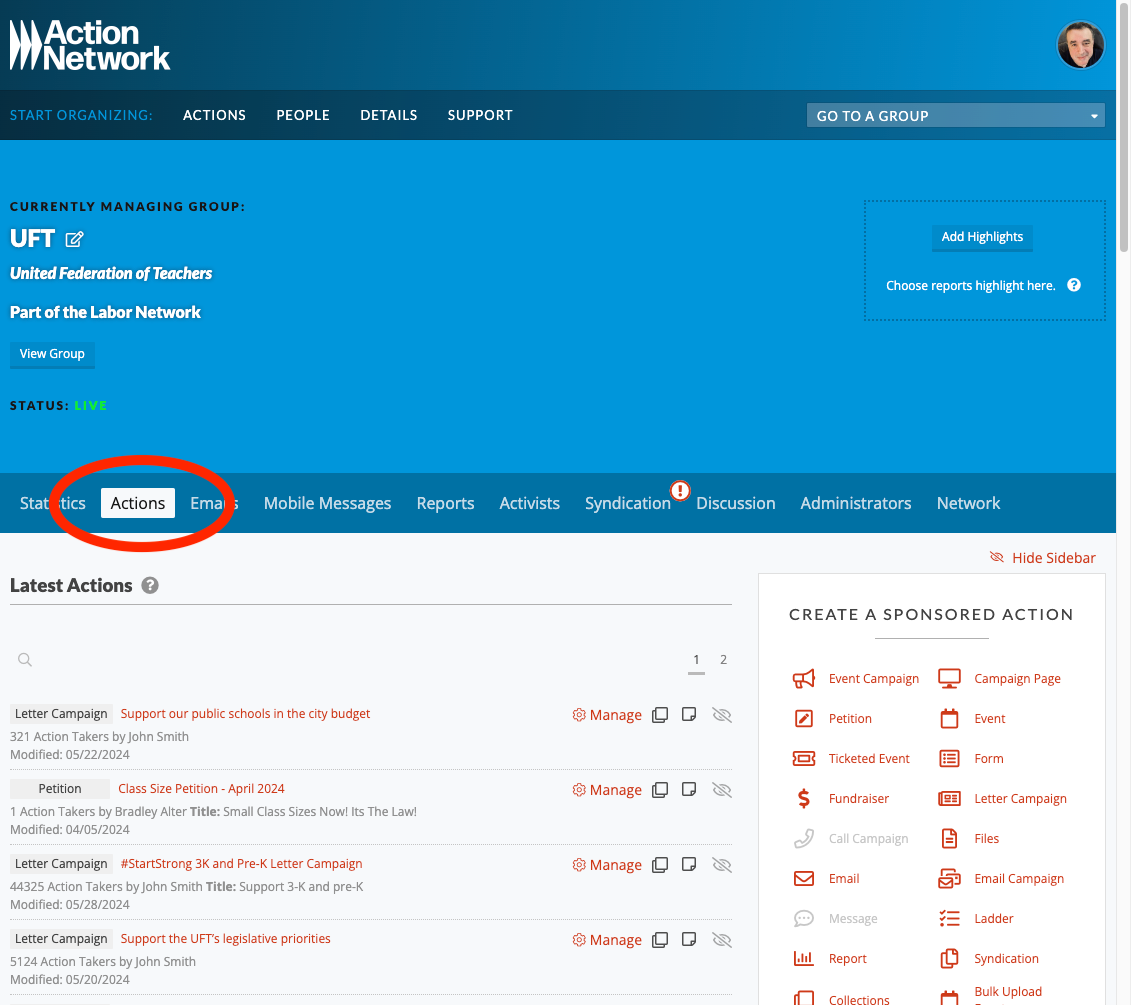
- Letter Campaigns (not to be confused with “Email Campaign”), which we use to send messages directly to elected officials from constituents. Action Network routes these automatically to the correct representative based on the sender’s address. Note: If we’re targeting only New York legislators, which is the norm, we’ll usually instruct members who don’t live in New York State to use their school address.
- Petitions: We’ve also used Change.org for petitions, which is more mature and has many features, but also sometimes misleads people into donating money to that platform.
When you log in, click “Actions” to see all the UFT’s actions.
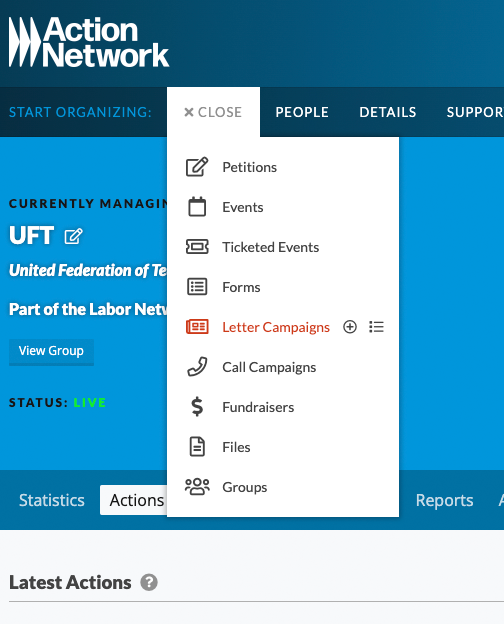
Launch a letter campaign in Action Network
Petitions are essentially the same, but simpler, so they’re not covered here.
- At the top of the screen, click “Actions > Letter Campaigns”.
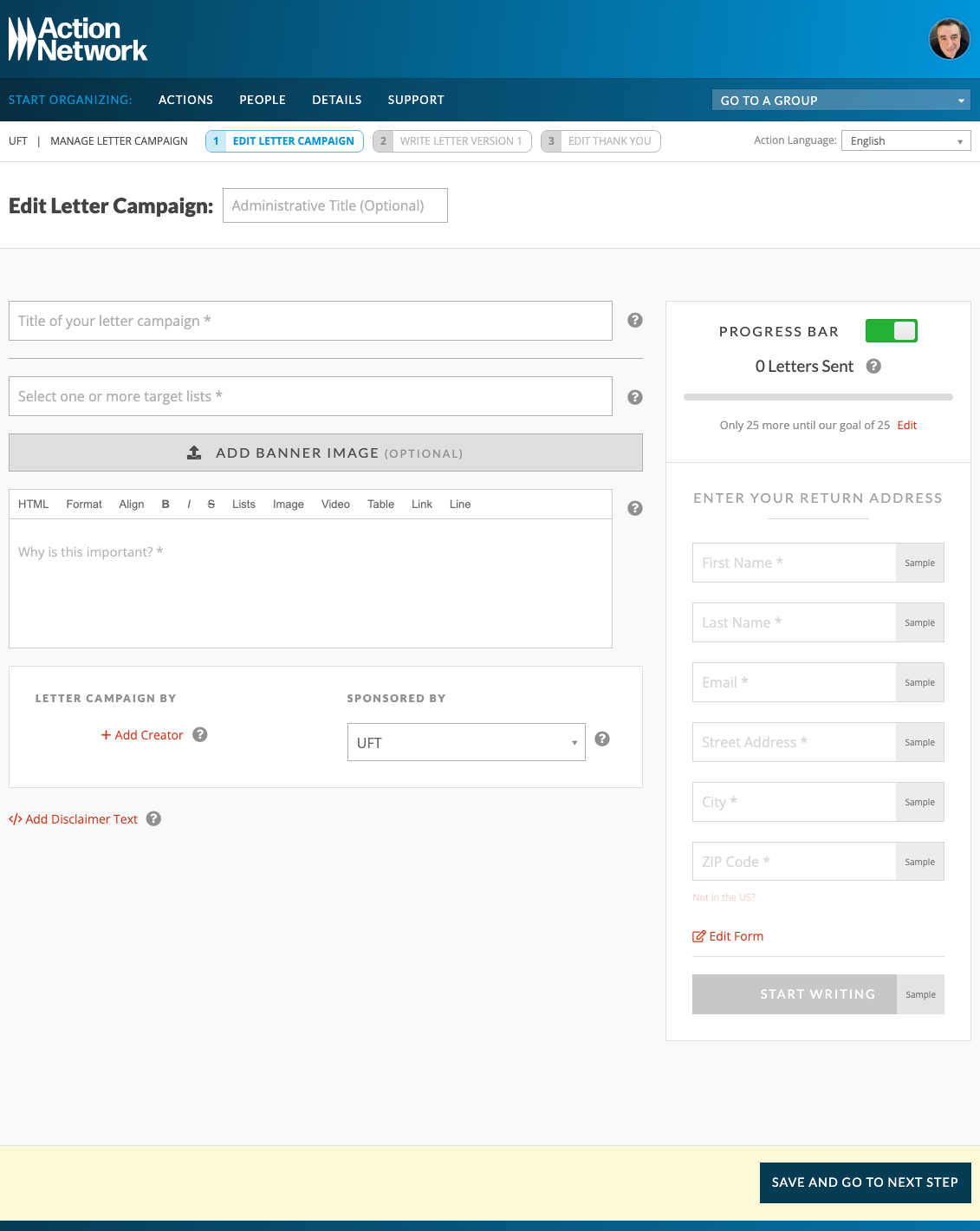
Create your campaign
- Your campaign can have an optional “Administrative Title,” which is what you might call it internally, but it also should have a title, which is what the public will see.
- You must select a “target list”. This is who the letters will be sent to. Choose among the U.S. president/vice president; The U.S. Senate and House of representatives; the state governors; state senates; and state assemblies. We have also created a custom target list for City Council members.
- A banner image is not required but recommended. It can be either a picture or the campaign logo. The dimensions are recommended to be 1500px x 600px at 72DPI.
- In the field that contains the “Why is this important?” text, you should add a brief call to action summary of your campaign which acts as teaser text on social media and explains the purpose of your campaign. This should be short and succinct.
- When done, click “Save and Go to Next Step.”
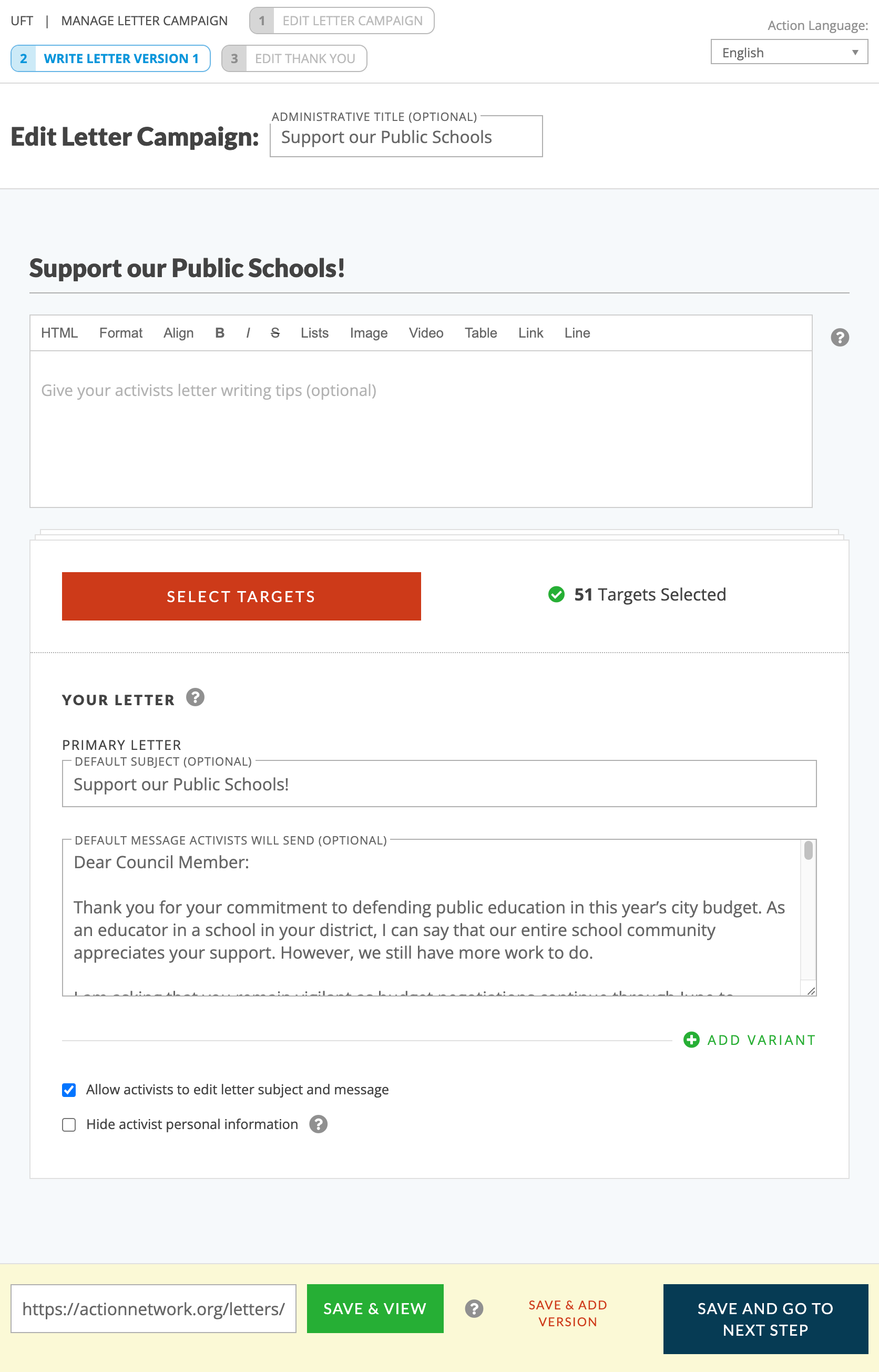
Create a sample letter
In the next step, you’ll write the sample letter that will be sent to legislators.
In some cases, you might be crafting two (or more) versions — for example, one for legislators who oppose something we want to support (or vice versa) and a “thank you” version to legislators who already stand with us.
- Once you’ve finished, if you’re only doing one version, click “Save and Go to Next Step”.
- If you need to draft another version, click “Save and Add Version” and then repeat on the next page — draft the opposing message and add the targets who should receive that version.
- Do not click “Add Variant”… which is only required if you want to add another variant of the same message (so they aren’t all identical), which we have never done.
- After you draft the text, select the “targets” who should receive the different versions. Click “select targets” (the legislators who should receive the message).
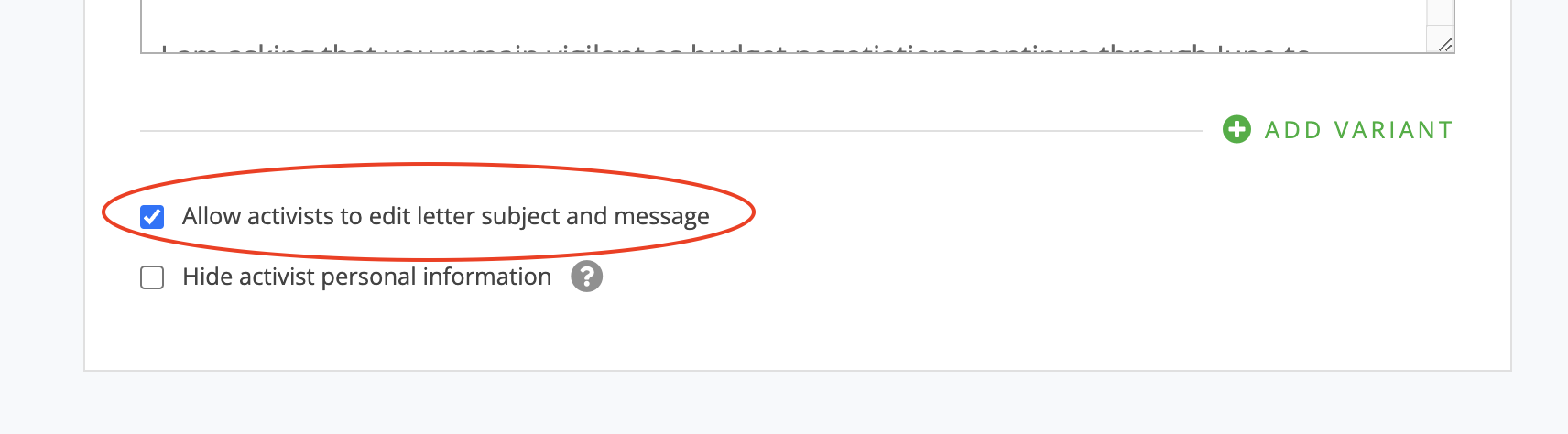
*If you don’t want people to be able to edit the letter to add their own message, uncheck the box labelled “Allow activists to edit letter subject and message“.
For example, in our “Tell the City Council to amend the administrative code” campaign, we didn’t want the opposition to be able to use our tool for their own purposes, so we disabled this option.
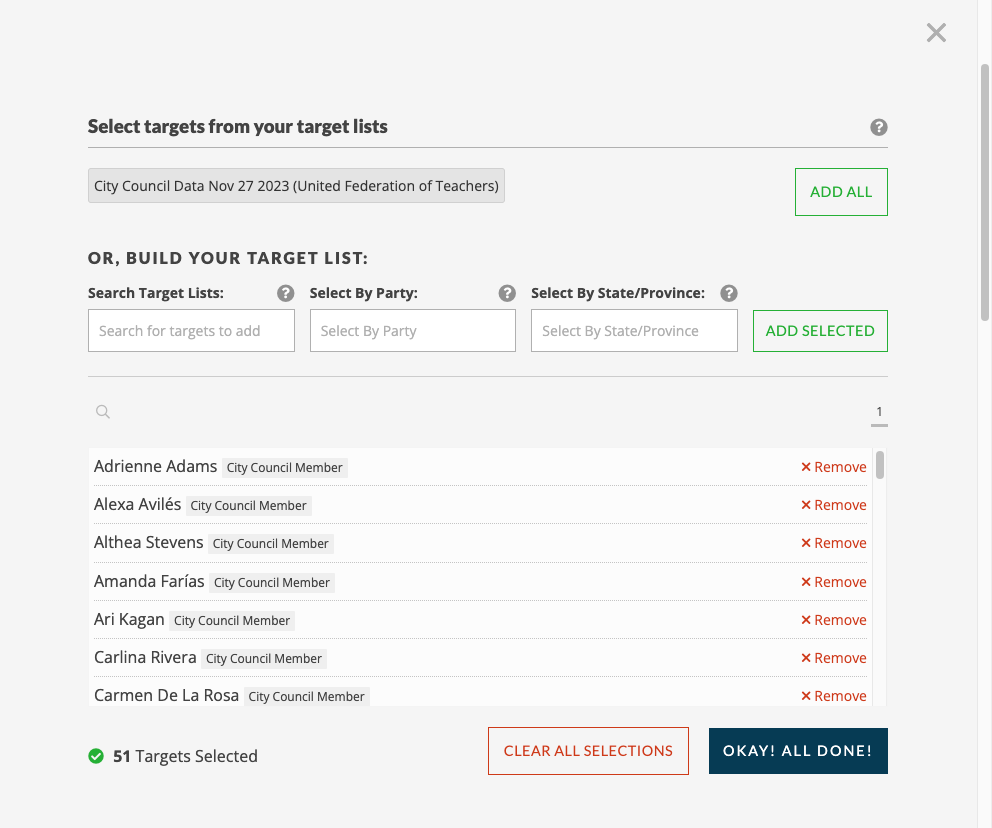
Selecting your targets
Just selecting the target list from earlier isn’t enough! You must now select individual names.
- If you select a party or a state, everyone from that party or state will automatically be added to your target list. (You can go through and remove people.)
- If you search individuals by name, they will not be added until you click “Add,” so make sure to do that.
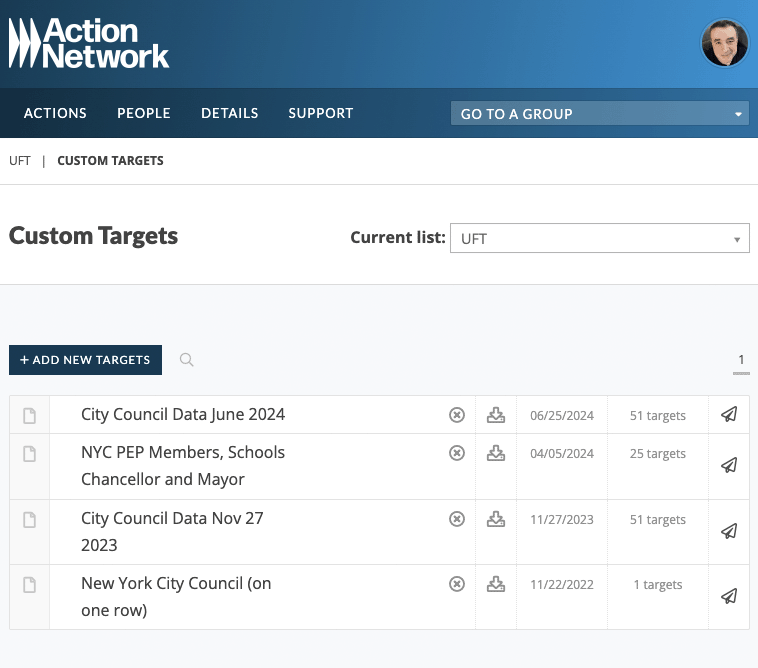
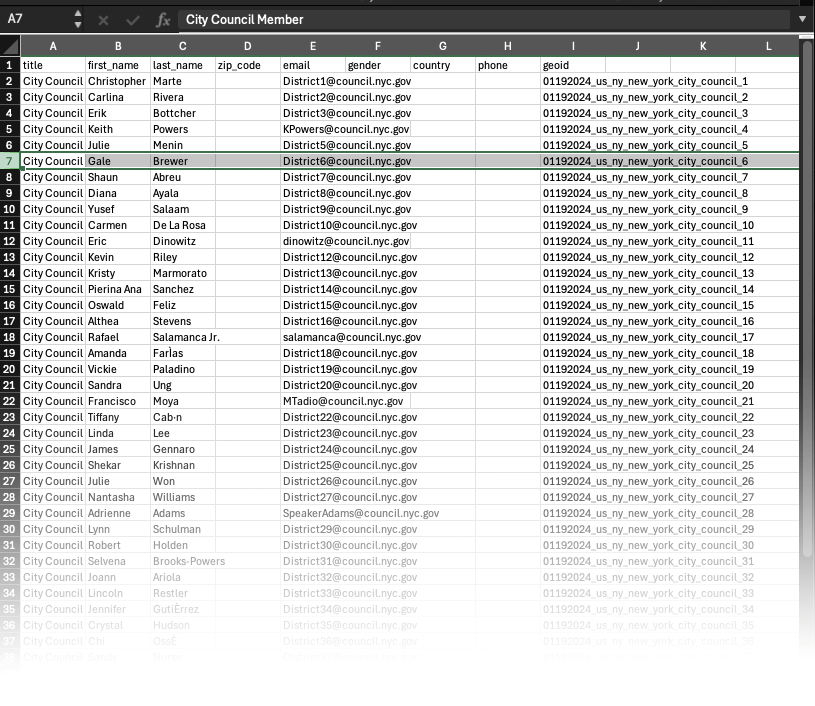
Updating the target list for the NY City Council
After every election, the NY City Council usually changes by a few members and we must then update the target list. This step is not always necessary if there are no new members. If you’re unsure, download the most current target list in Action Network (login required) and email it to:
- Louis Cholden-Brown LCholden-Brown@uft.org
- Vanecia Wilson VWilson@uft.org
They can verify if the names are correct or if they need updating. If some members have changed, they will send you the updates and you can then add/delete/replace the new members into the appropriate districts in the spreadsheet (you will need MS Excel to do this) and upload the new target list (rename it with the current date so we know it’s recent) to Action Network by clicking the “Add new targets” button.
If the district boundaries change, you will need to update the GeoIDs for each district. To do this, you must email Action Network Support and include the following information:
- The link to our group: https://actionnetwork.org/groups/united-federation-of-teachers/manage
- What shapefiles you plan to use (In our case, the New York City Council).
They will email you back a CSV file with each district’s shape file in the GEOID column (basically, coordinates that tell the mailing list the boundaries of the district so when someone sends an email, we can send it to the Council Member who represents their district based on their address). You can then replace the old GEOIDs in the target list with the new ones and upload them to Action Network.
There is much more detailed instructions in Action Network here.
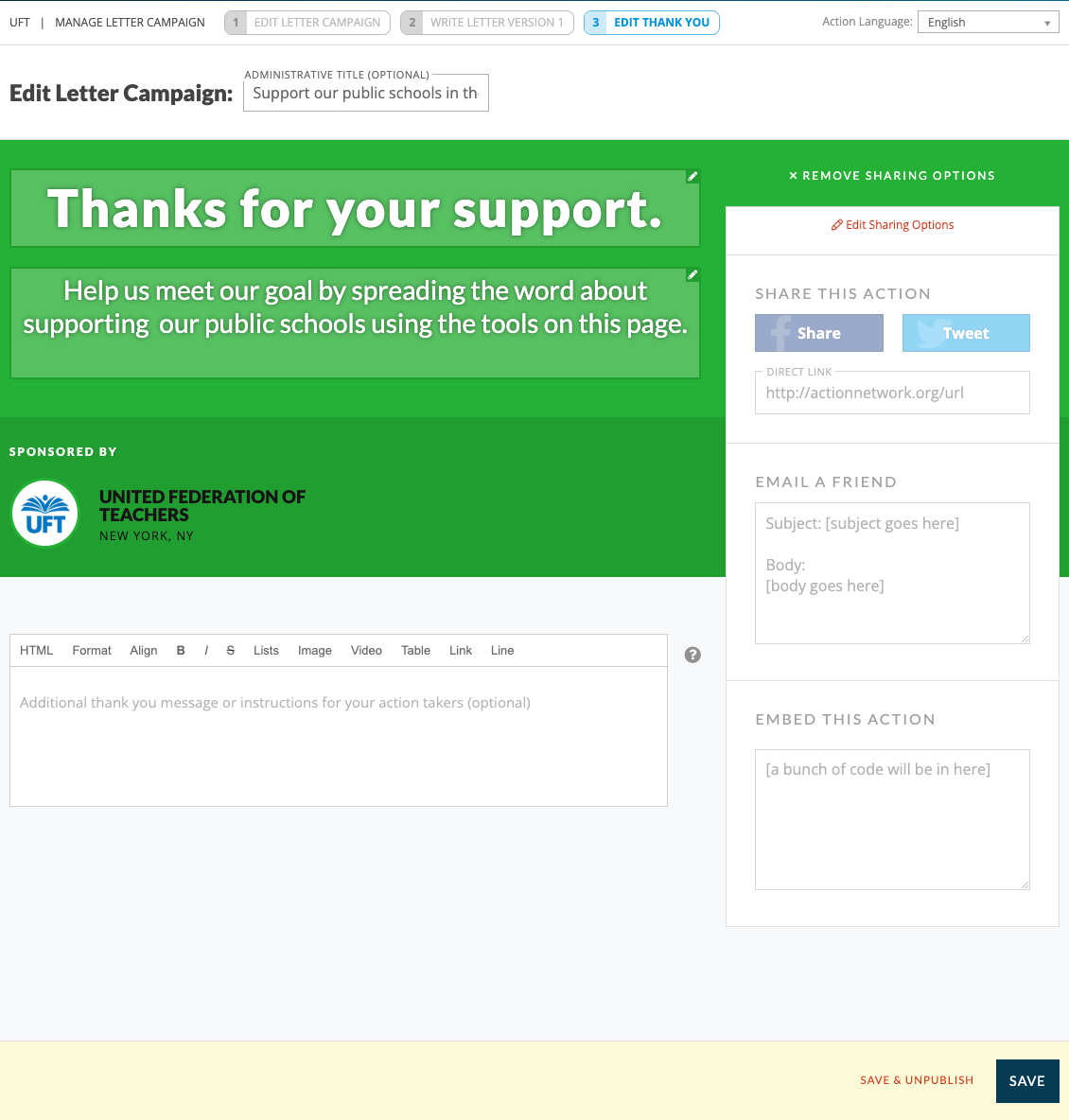
Edit the thank you page
Here is where you can edit the messaging on the Thank you page. You may leave the default text or write your own.
You might include a link to the campaign page on the UFT website or some click-to-tweet options. Click “Save” when you are done with this.
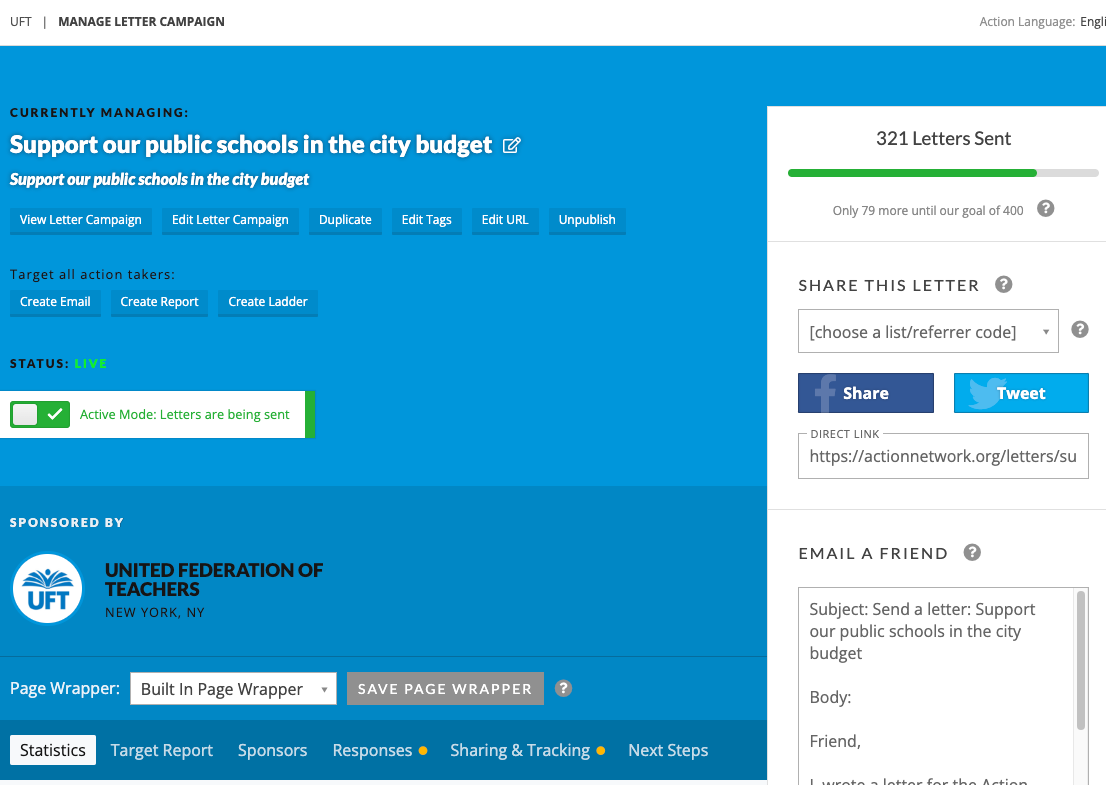
Publish your campaign
After editing the Thank you page, you can “Save Draft” or “Save and Publish”.
The management page will show whether your campaign is published and whether it’s in “active” mode or “test mode” (in which no letters are being sent). You must set it to “Active” to launch your campaign.
On this page you can also, in theory, target all action takers with an email, which we’ve never done because our emails come from Marketing Cloud. But it’s possible.
Other options
- You can create a report of action takers, which is a bit of a convoluted process. There is documentation on how to create reports here.
- You can edit “Responses”, which is the messages Action Network sends as an auto-reply to action takers.
- You can edit options in “Sharing & Tracking”… for example, adding an image for when someone shares on Facebook or changing the text of the tweet.
- You may also change the “Email a Friend” options, if so desired.
Contacts
- Our contact at the AFT is Felecia Williams, in Communications. She can be reached at fwilliam@aft.org or 202‑393‑4281.
- You can contact Action Network Support at support@actionnetworkhelp.zendesk.com. They respond fairly quickly… usually by the next day.