Instructions on how to create an “Add to calendar” link that can be used in Marketing Cloud emails.
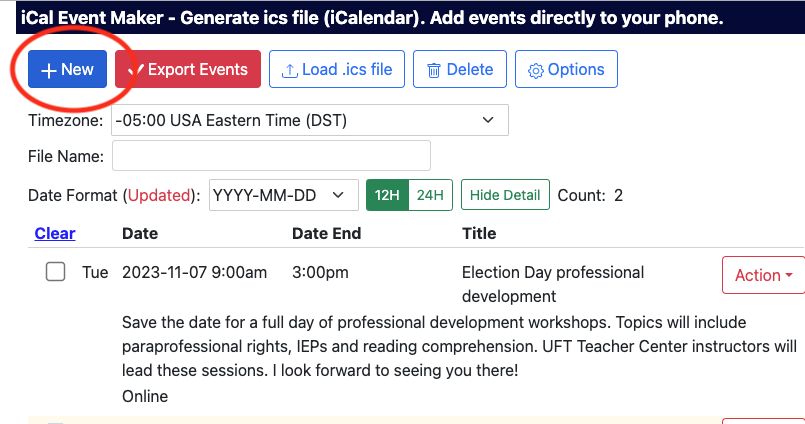
- Go to iCal Event Maker at https://ical.marudot.com/
- Click “+New“
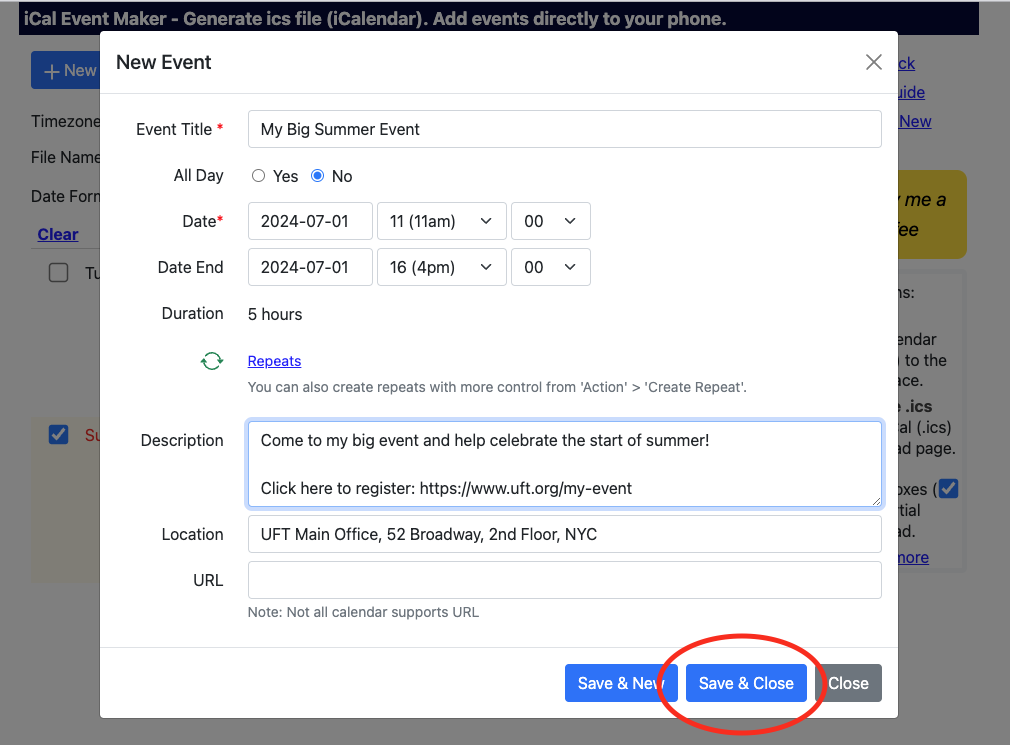
- Enter the title, date, time and description of the event.
- Put the registration link in either the description or the location, not the URL.
- Click “Save & Close“.
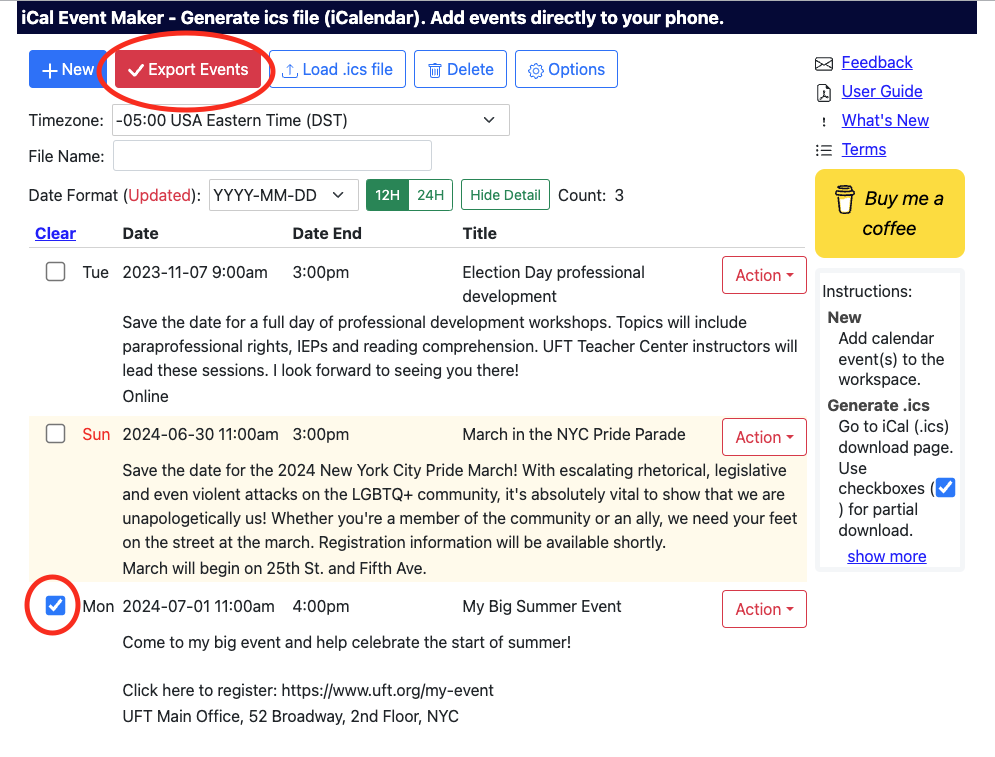
- Check the event you just created and click “Export Events“
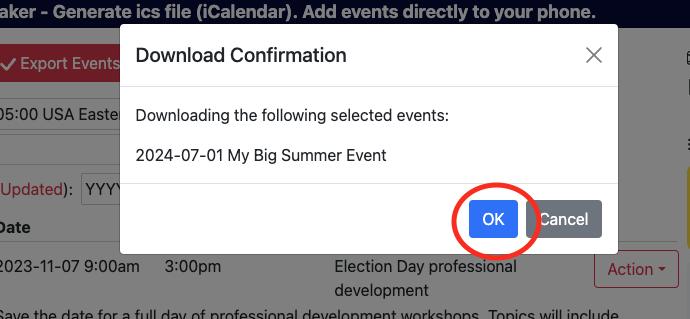
- Click “OK” in the “Download Confirmation” modal window
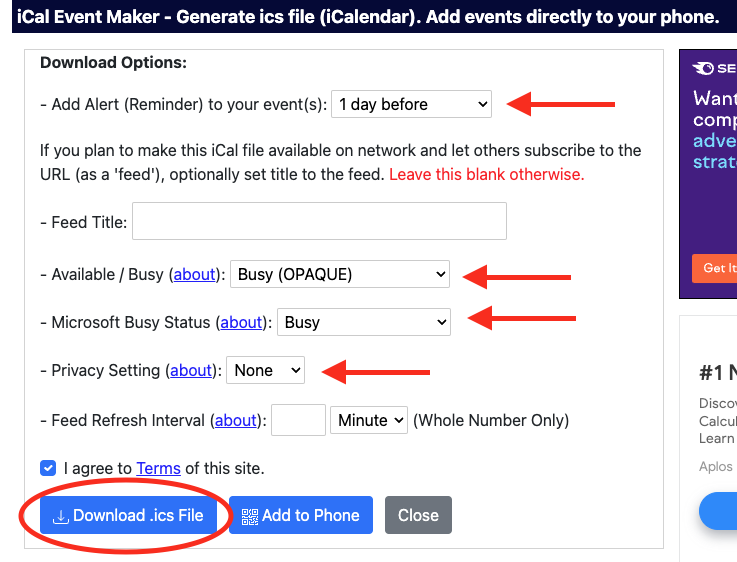
- On the “Download Options” screen, you can change different parameters of your .ics file such as add a reminder alert or adjust availability notifications.
- When you’re finished, click “Download .ics File“.
- Once you’ve downloaded the file, you can upload it to the UFT file server or the “Calendar Files” folder in Marketing Cloud.
- Once you’ve uploaded the .ics file, you can use the link to it in the “Add to Calendar” link in your email.

Please remember to copy the published URL of the .ICS file in Marketing Cloud and use that as the link (rather than embedding the file).